Ebooks & Audiobooks on Libby
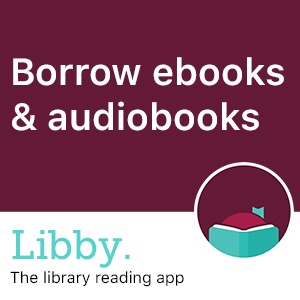
Questions? Ask Us!
| Chat with us!
|
|
|
|
|
| Call 610.436.2453 | |
| Text 610.915.8659 | |
Available today:
Step 1
Install the Libby app from your device's app store.
Or, visit libbyapp.com in your Chrome, Safari, Firefox, or Edge (Chromium) browser.
Accessibility features of Libby.
Step 2
In Libby, select Yes when asked "Do you have a library card?" Then follow the prompts to find your library (West Chester University) and click to sign in with a library card. You'll be directed to a login for your WCU email and password. If you already use Libby with other library cards, you can add WCU by selecting Add Library under Your Libraries in settings.
Step 3
Browse your library's catalog and borrow a title.
Your selection will vary based on your library, since each library chooses what titles and formats to offer in Libby.
Step 4
Borrowed titles appear on your Shelf and download to the app automatically when you're connected to Wi-Fi, so you can read them when you're offline.
On your Shelf, tap loans at the top of the screen. From there, you can:
- Tap Read With... to choose where you'd like to read the book (Kindle or Libby), then finish sending to Kindle (U.S. libraries only) or start reading in Libby.
- Tap Open In Libby or Open Audiobook to start reading or listening in the app.
- Tap Manage Loan to see options like Renew and Return.
Step 5
You can add any other library that you have a library card from that also uses Libby - if you want to. Just follow the directions at the Libby help pages to add your public library if they participate.
- Last Updated: Mar 5, 2024 2:13 PM
- URL: https://library.wcupa.edu/libby
- Print Page
